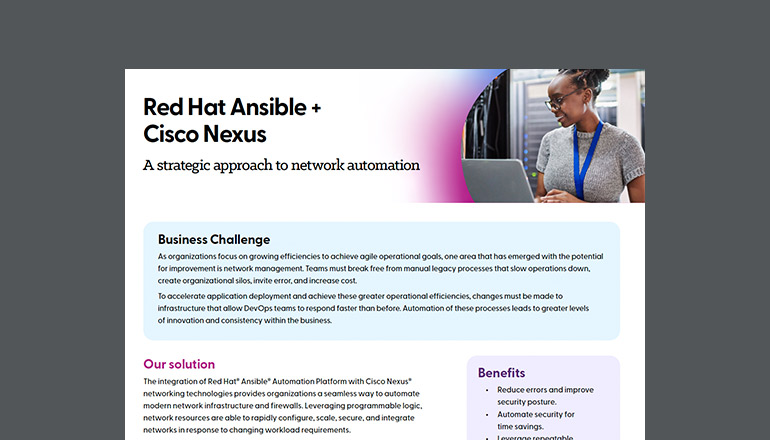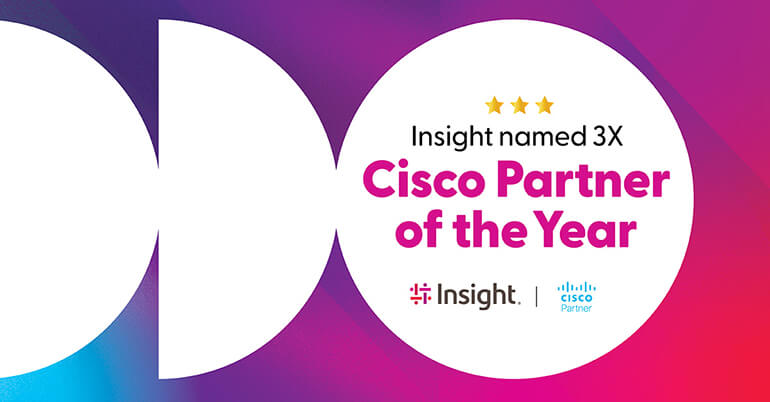Resources and support contacts
Maximize your Cisco® Enterprise Agreement (EA) investment with Insight through this simple guide on how to use the EA Workspace.
Insight Cisco software & CX adoption team
The Insight Cisco software team provides training on the tools and processes to manage your software purchases. We’re here to offer assistance with licensing, product usage and adoption, reconciliation, true forwards, software renewals and more.
For Cisco Adoption service requests:
For Cisco Software assistance:
For Cisco Smart Account questions:

EA Workspace access
Log in with your cisco.com user ID and password to access EA, devices, transactions, provisioning requests, reports, preferences and support.

Cisco Success Tracks enabled by CX Cloud
Success Tracks are all-in-one packaged lifecycle and support services designed to help customers quickly adopt and realize the full value of their Cisco technologies. By leveraging the CX Cloud, customers are digitally connecting to Cisco and partner expertise, insights, learning, and access to embedded Cisco Solution Support.
Our team

Amanda Dalzell
Cisco Software and Customer Success Leader

Jennifer Tilton
Cisco Software Sales and Marketing Manager

Andy Mitchell
Customer Success Manager

Chris Hooten
Collab Specialist / Customer Success Manager

Rob Inman
Customer Success Manager

Anthony Mai
Business Development Manager - Success Tracks

Add users to the Smart Account.
To grant access to additional users, you must add their cisco.com user IDs or associated email addresses to the appropriate Virtual Account within your Smart Account. For more information on how to add users to a Smart Account, please refer to the Manage Smart Accounts for EA Customers quick reference guide. For assistance and/or issues with adding users to your Smart Account, contact smart-support-team@cisco.com.

Downloading the EA software
Your EA software, when available, can be directly downloaded from the EA Workspace. If this option is available for a particular suite, you can select “Download Software Images” from the Actions submenu.
Please note that at this time, only a limited number of software images are available for direct download from the EA Workspace. Please refer to the EA release notes for a list of suites with software images. For training on how to download software images, please refer to the User Guides/FAQs – EA Workspace Admin Guide in the training resources below.

Welcome to CX Cloud
Cisco CX Cloud is a single digital platform enabling you to consume your service offers and manage your Cisco investments. You can track your asset coverage, advisories, and support cases, and take advantage of learning resources to predict better outcomes for your business faster.
Related content
- CX Cloud Agent Overview
- Cisco Technology and Support Events and Webinars
You have the Cisco CX Cloud, now what?
This guide will help you properly set up your CX Cloud platform so you can take advantage of the learning resources and services to manage your Cisco investments.
Connect with an Insight expert today
Schedule your CX Cloud Demo at CiscoAdoption@insight.com.
Training resources
Learn more about the EA enrollments and watch self-paced EA training videos on how to generate licenses from the Advanced Training panel in each EA suite section below:

Cisco DNA

Cisco Data Center

Cisco Collaboration

Cisco Security

Self help
The following resources are available within the EA Workspace:
- Release notes
- User guides/FAQs – EA Workspace Admin Guide
- Video tutorials
- Cisco One – License Levels and Supported Models
- Collaboration – Licensing Activation Guide
Getting started with Webex
The following resources are available for Cisco Webex Calling, Meetings, Messaging and Essential first steps.
Accessing your Webex admin portal
You can access the Webex Control Hub, here. Log in with your User ID and password to access your company’s Webex domain.Adding additional users in the Webex admin portal
To grant access to additional users, you must add their associated email address(es) through the Users option on the Webex Control Hub. For more information, please refer to the Ways to Add and Manage Users in Cisco Webex Control Hub quick reference at help.webex.com.Downloading Webex client software
Your Webex client software can now be directly downloaded from the Downloads section of help.webex.com.Access training, self help and support for Webex
Training - For live and recorded training, please refer to the Cisco training schedule.
Access Training - Self-Service Guide for Setting up Cisco Webex- Additional Self-Help Webex Getting Started, Ask the Community
When you complete the checklist,
you can earn up to $75 in gift cards by completing your Cisco Webex software setup.
Get started
For completing the first three tasks, users will be awarded a $25 gift card. When the final three tasks are completed, users will be awarded a $50 gift card.
EA Workspace & Cisco technical support:
License Generation Escalation:
Contact the EA desk for any escalations related to license generation.
Available 8:00 a.m. – 5:00 p.m. ET
If you have questions related to the Cisco EA after you have reviewed the documentation and recordings, please send an email to:
- ea-postbooking-support@cisco.com for Security, Cisco DNA, Cisco One and Cisco Data Center or reach out directly to the Insight Cisco support team
- licensing@cisco.com for any Flex EA agreement licensing or reach out directly to the Insight Cisco support team
- collab-ela-support@cisco.com for perpetual collaboration ELA licensing
Support Case Manager (SCM):
Support questions regarding Software Licensing can now be resolved via Support Case Manager. This will allow faster routing of the issues and resolution. Click here to learn how to open a case in SCM.
Technical Support (TAC):
For hardware and software technical product support, such as SMARTnet
Available 24/7 — 1.800.553.2447