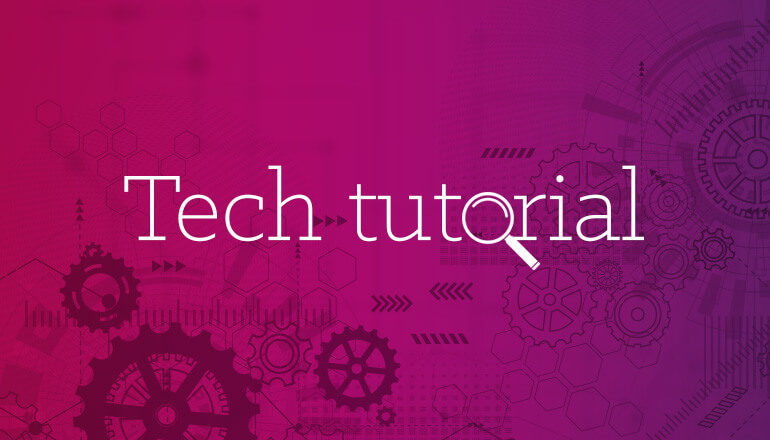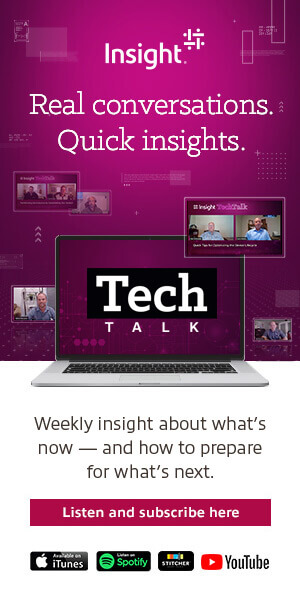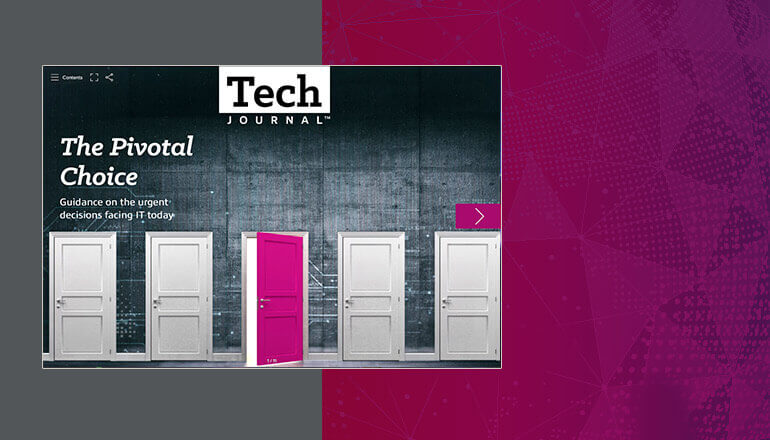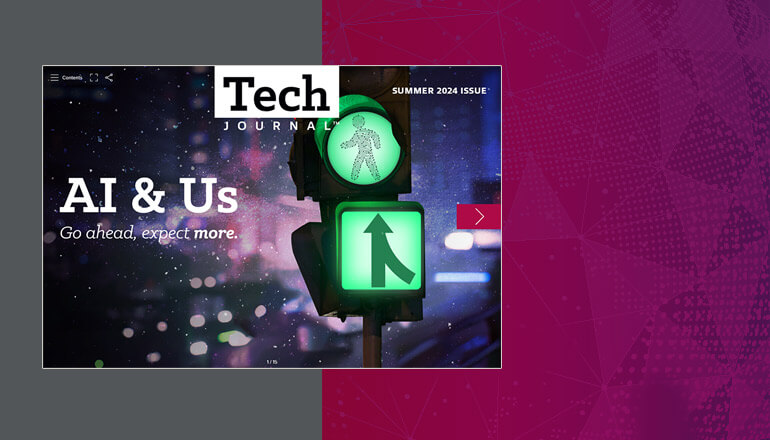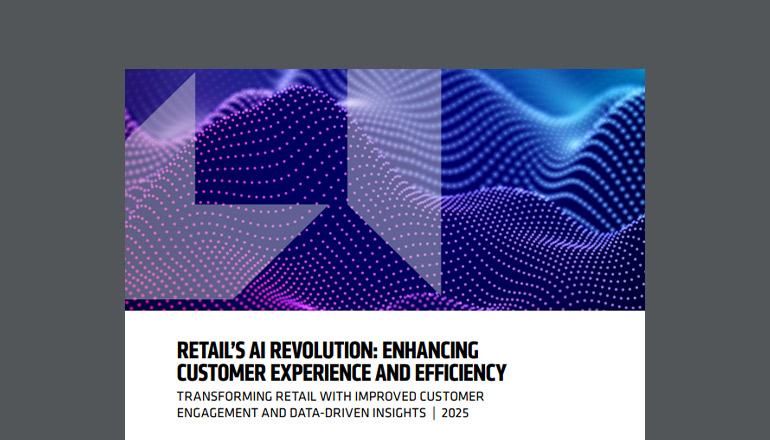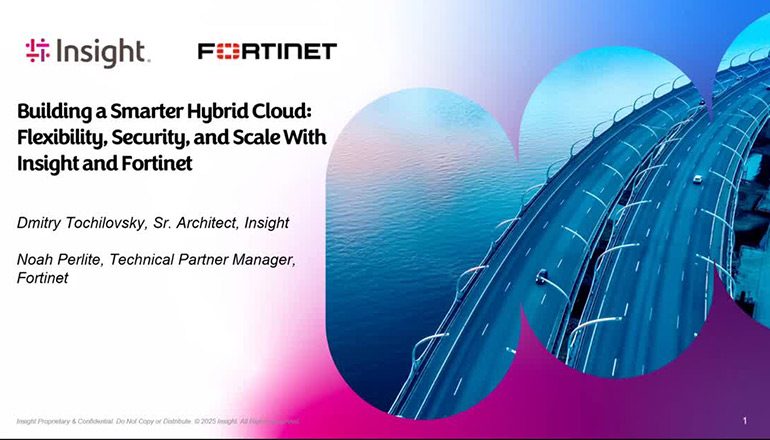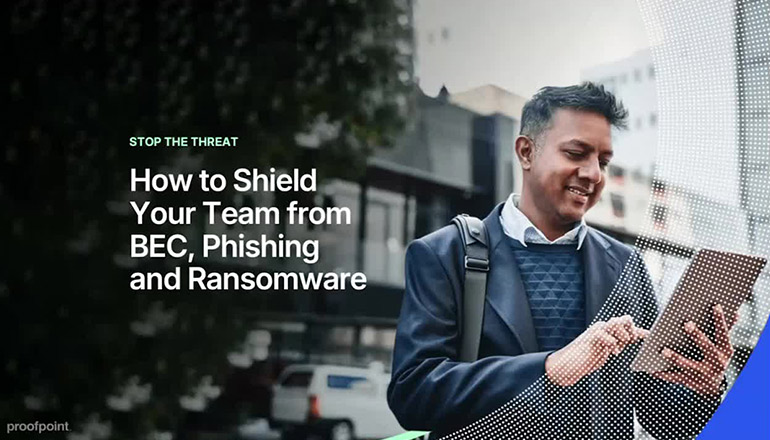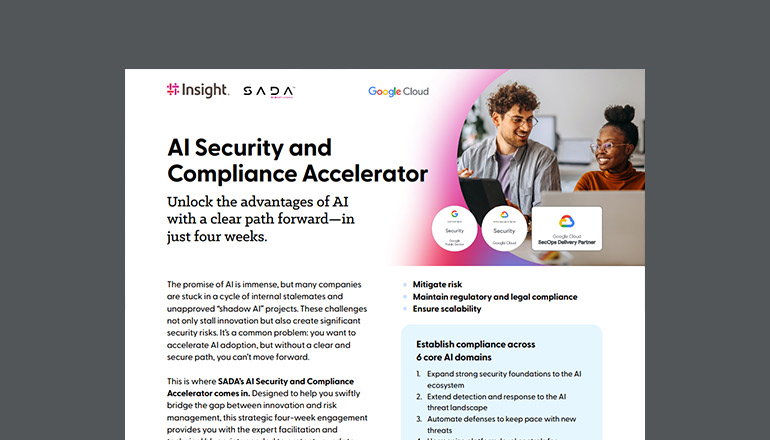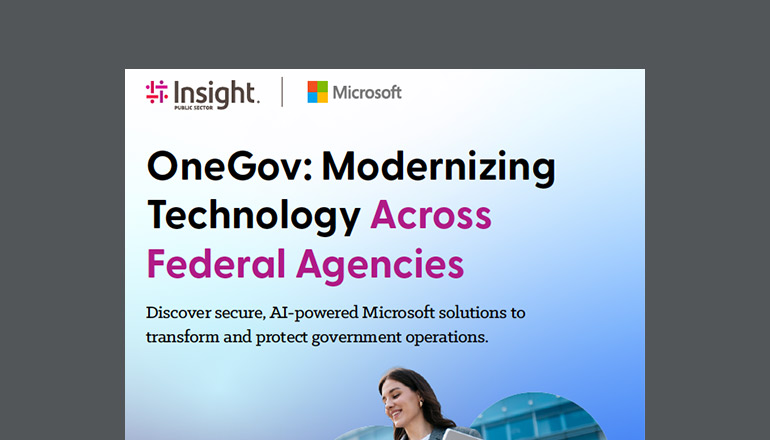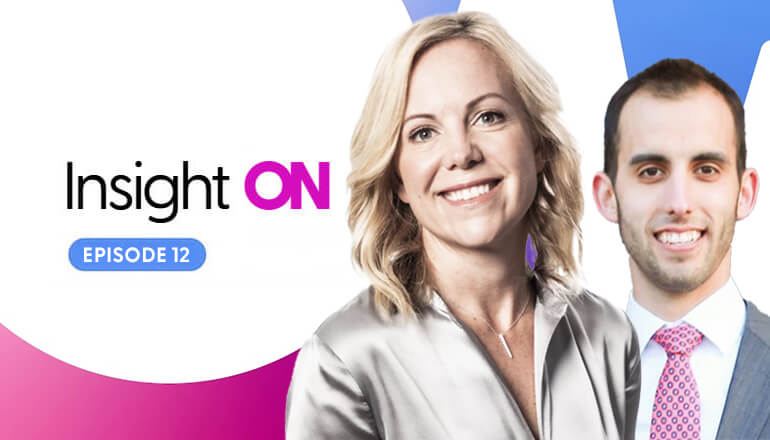Tech tutorials 3 SharePoint Features That Use Both Folders and Metadata
By Insight Editor / 4 Sep 2014 16 May 2019 / Topics: Artificial Intelligence (AI)
From the release of SharePoint 2007 to 2013 and SharePoint Online, there’s always been a debate among IT professionals, developers and users as to whether to use folders or apply metadata to organize documents.
The problem with this debate is we've been looking at it as a choice of SharePoint metadata vs. folders; this is incorrect. What we should be asking is: When should we use folders? When should we use metadata? Or is a combination of the two the best solution? Rather than choosing a side and arguing my case, I’ll describe when each of these approaches could be a solution for you.
When to use folders
Applying permissions
When you have the need for custom permissions on multiple documents in a library, rather than applying permissions to each file, you’d apply them to a folder. Using folders will provide a more manageable and better-performing solution. Custom permissions can affect the performance of the list in a negative way, causing longer load times.
Familiarity
In many cases, users are coming from an environment where folders are used to organize documents. If users are reluctant to change, keeping the folder structure will assist in getting them to adopt SharePoint.
Large lists
With lists that contain more than 5,000 documents (the default list view threshold), using folders will improve performance. When a folder is created, behind the scenes an internal index is created, so viewing contents of a single folder is at least as fast as a custom view with filters. Using folders in large lists isn’t required, but it does provide a list of "filtered viewlike" options when a user navigates to a list.
When to use metadata
Not familiar with or no folder hierarchy
If users are unfamiliar with a folder structure, it can be difficult to find a document. When using metadata, users just have to apply filters on those metadata columns to search for documents rather than navigating a complicated folder hierarchy.
Modifying the folder hierarchy
Moving documents that are stored in folders can be difficult and time-consuming, whereas changing metadata isn't nearly as complex. So if it's likely the folder structure will change, using metadata to organize those documents will allow for an easier, less complicated redesign.
URL length
If the current folder hierarchy is so complex that it will cause the URL to exceed 260 characters (the length limitation on URLs in SharePoint), it's time to consider metadata and fewer folders in your solution.
Consistency
It's not uncommon that a company will be searching and organizing content using the same structure of terms. With metadata and the term store, you can create a solution that’s reusable and consistent across the organization rather than a solution that only exists within a specific library.
When using both makes sense
- Column default values
Once you've configured the metadata in the term store and applied it to your library, you’ll set the default values for each folder using the library’s column default value settings. With default values on folders configured, users don't have to provide metadata. They just upload documents to the correct folders, and the metadata is automatically applied. With this feature, users get the familiarity of folders plus the added benefit of a better search experience with metadata.
- Metadata navigation
The metadata navigation settings feature is great when dealing with large lists. A filter form and/or metadata hierarchy is added to the current navigation (aka quick launch) where users provide values and select terms they’re searching for. It grabs all of the documents that meet the criteria and displays them in a flat view.
- Content organizer
With the content organizer feature activated and the routing rules configured, users upload documents to a drop-off library and, during that upload process, metadata is provided by the user. Once the document upload is complete, the metadata of that document is compared against the routing rules.
As long as criteria is met for a routing rule, the document is sent to the library and/or folder defined by the rule. This feature can be useful when you need custom permissions on the folders but users don't want to navigate through a complex folder hierarchy to upload a document.
A few best practices and takeaways
- Don’t be afraid to use folders, but try to keep the hierarchy as flat and minimal as possible.
- Enforce a naming convention on files while keeping in mind documents may someday move.
- Mixing folders and metadata in many cases gives the best results.
- When dealing with custom permissions, container level (library or folder) is the way to go.