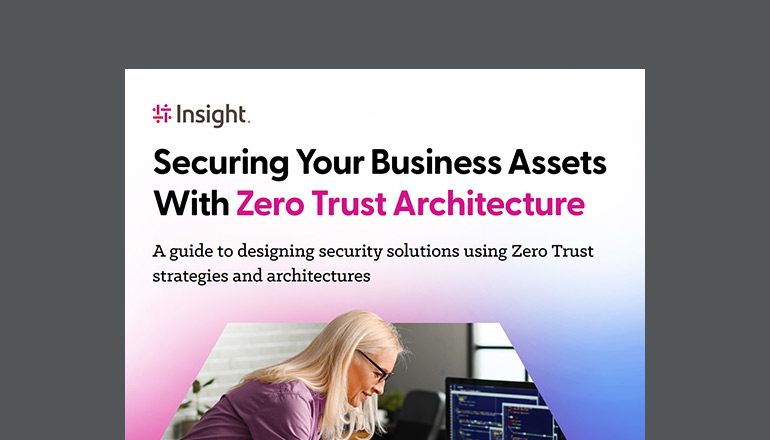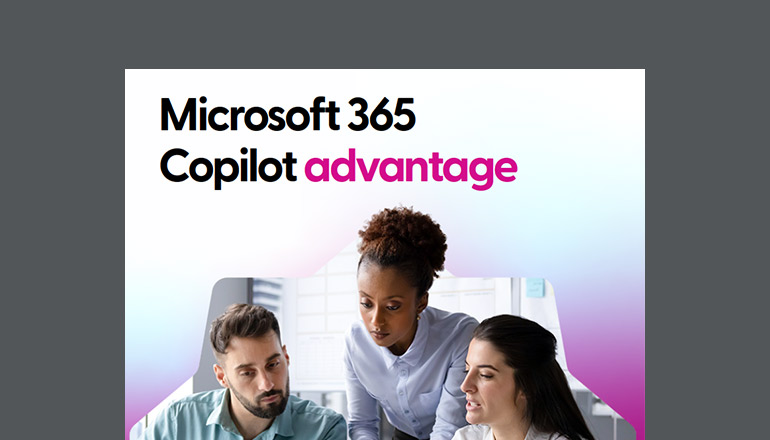Office 365 alone has numerous collaboration tools. Each tool has been tailored to specific use cases. Email, a tool that has been and will continue to be ubiquitous in organizations, really only fits one particular use case, which is providing a messaging platform where we can send messages back and forth. Email is not real-time, information can become difficult to find and sometimes the right people aren't on the email thread, making it difficult to ensure information is being shared with the experts.
SharePoint and OneDrive provide document-sharing capabilities and co-collaboration, meaning more than one person can edit a document at once. So now we have two or three different tools. Then, add on project and task tracking tools, such as Microsoft Project or Jira, or Team Foundation Server, and now we've made updates even more complex.
Reporting tools are typically found in those tools as well, meaning a separate license may be needed to show reports that management may want easy visibility into. With multiple tools, users are constantly switching between applications, which can have an effect on performance and productivity as one task is being disrupted by switching to another.
Microsoft Teams is the newest collaboration tool in the Office 365 stack and is considered Microsoft's next evolution in how teams work together. The tool takes several of the Office 365 services and makes them accessible in one application that can ease the need for users to have to move between tasks. Teams is available in browsers, as a stand-alone client for Windows and Mac, and as a mobile application for Android and iOS.
So let's take a look at what Teams brings together.
Persistent chat
Persistent chat can improve a standard chat session in many ways. Persistent chat allows you to easily maintain history. It reaches a larger audience, can be easily monitored and is readily searchable. Teams offers a threaded chat experience that can revolve around normal conversations or documents, notes, etc.
File sharing
File storage and collaboration are some of the most-used features of Office 365, mostly powered by SharePoint. The storage mechanism for Teams depends on where you are.
If you're in a single or group chat, not a team, you would use your OneDrive for Business account to share files. If you're in a team, a SharePoint Modern Team site is used (as they're created per team). These files are surfaced inside Teams, so no need to jump out to the SharePoint site to access the documents. Security is managed at the team level or automatically assigned if you're in a separate chat. Documents can also be pinned as tabs within channels.
Ad hoc/meet now video
Teams supports voice and video chat with an individual. Additionally, it supports the ability to create a meeting inline in a team thread anyone who's part of the team can join, even if the meeting is already in session. If needed, you can also schedule meetings to show in the thread ahead of time.
Task tracking
Microsoft provides many tools that can assist in tracking tasks. The newest entry into this space was Planner toward the latter part of last year. Within Teams, you can add multiple plans per team channel. This makes it easy to add and assign tasks and have those tasks roll up to a user dashboard (currently outside of Teams but easy to access). Plans let you easily move tasks between users and stages in a project. If you're familiar with Trello, Planner is very similar.
Connectors
Connectors were first introduced in Office 365 Groups. They provide the ability to bring other tools, including third-party tools, into Teams. Again, this allows users to streamline their work by bringing notifications into a central location, inside the thread. Examples of additional connectors are Visual Studio Team Services, Jira, Twitter, Yammer, Trello, Google Analytics, Dynamics, Salesforce, Webhooks and UserVoice, to name a few.
Notes
OneNote has become the note-taking tool of choice in Office 365. It's part of OneDrive, SharePoint Team Sites, Office Online, etc. Notes are available by default in a team channel. This is great for dropping in meeting notes or requirements. You can create additional tabs for more notes, and you can have conversations around notes. Not only that, but you can also sync these notes with your OneNote client.
Tabs
Tabs are a way of pinning important information for team members within their channels. Microsoft has been adding multiple tab capabilities even while in preview. This, again, goes back to making the application a one-stop shop or that single pane of glass.
Tabs available at the writing of this article include Excel, Microsoft Stream, OneNote, PDF, Planner, PowerPoint, SharePoint (for libraries), Visual Studio Team Services, Website (must be https), Word and, last but certainly not least, Power BI. Think about being able to have your Power BI reports posted to your team without them ever having to leave the Teams application. Developers can, of course, work on building their own tabs.
Bots
Bots are still in the early stages for Teams, but their potential is great. Bots enable us to ask a question and get an automated response from within our tools. Out of the box, Teams comes with T-Bot, basically the Teams virtual assistant. Ask it questions about how to use Teams, and it will provide you with what it determines to be the best response. What if you wanted to ask a question such as, "What were our sales for last quarter?" Well, develop a bot, and you just might find
Your Launchpad
The last bit to cover is that you can leverage Teams as your Launchpad. You can open recent documents you've been working on, no matter if they reside in SharePoint, OneDrive or Teams. You can quickly view your daily schedule at a glance.
That's a wrap.
As you can see, Microsoft Teams has a lot to offer. If you're like me, you can see the benefits this tool will provide for your productivity and how you'll be able to take your team to the next level. Best of all, it's built on top of the Office 365 platform, a platform that's always evolving and improving the way we work.