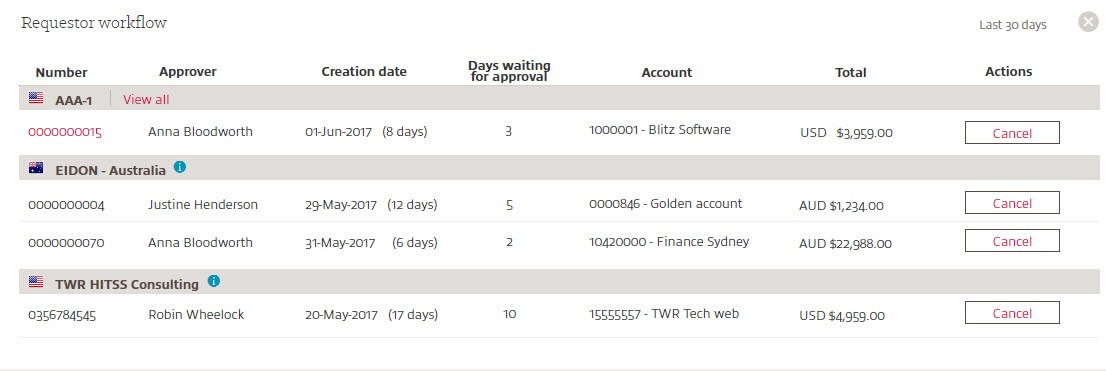Knowledge base How to enable and use the approval dashboards
By Insight Editor / 18 Dec 2020 / Topics: Featured
Approvers and requestors now have a drag-and-drop widget on their dashboard that displays outstanding requests waiting for approval or needing to be approved. This widget allows each user type to view request details and make specific actions based on roles.
Step 1: Access your dashboards
After logging in to your myInsight account, within the secondary navigation menu, select Dashboard.
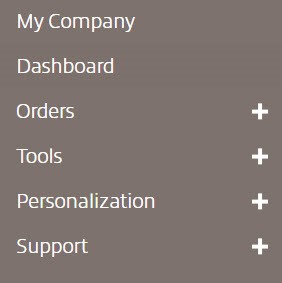
Step 2: Ensure dashboard settings show approval workflows
In order to view the approval dashboard, ensure you have the approval workflow checkbox selected in your dashboard settings. Access your settings by selecting the gear icon to open the settings menu.

Step 3: Select the correct workgroup to view more details
Your approval dashboard will display all outstanding requests assigned to you. To view more details about each request, ensure the appropriate web group is selected
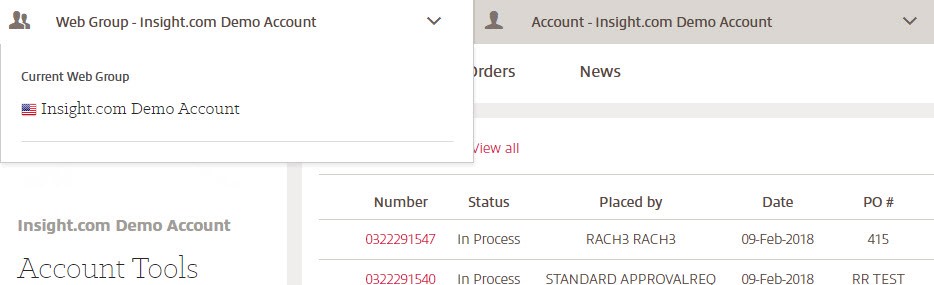
Using the approval dashboard as an approver
This drag-and-drop widget can be placed anywhere on your dashboard. The information in the workflow provides need-to-know information, including number, requestor, creation date, days in your queue, account, total and actions. With the appropriate web group selected, select the number link to open additional request details. Use the actions drop-down menu to approve, deny or flag a request for review.
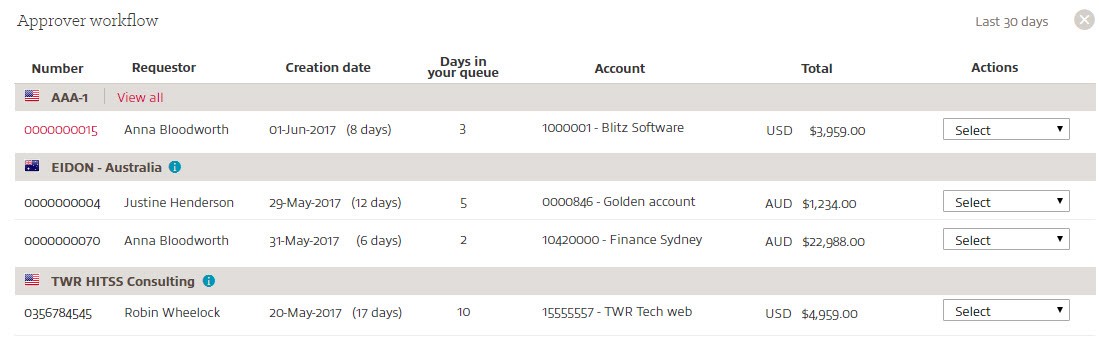
Using the approval dashboard as a requestor
This drag-and-drop widget can be placed anywhere on your dashboard. The information in the workflow provides need-to-know information, including number, approver, creation date, days waiting for approval, account, total and actions. With the appropriate web group selected, select the number link to open additional request details. If you want to cancel a request for approval, simply select the cancel button.